Connect Your laptop & Desktop wireless with TV in Ubuntu & Windows .
Connect Your Laptop & Desktop wireless with any smart TV in Ubuntu & Windows to see Movies, Presentation etc without using extra device. You can easily connect wireless Laptop to TV . To Give Presentation, Watch Movies, Use Zoom Meeting, Microsoft team for classes etc . Same process use in windows OS & Linux to help of google chrome browser.
In 1st image you can see here Laptop, In laptop Web Camera is connected to show TV Content . Connect your TV & Laptop in single Network . You can use your WIFI Network or Use Mobile Hot-spot.
Open Google Chrome Browser in Laptop .Click - Cast Tab option See in image
Click in Sources - Cast Desktop
Note :- You can see 3 option in Sources .
1) Cast tab - In this option you can share single tab of browser .
2) Cast Desktop - In this option you can share complete Desktop .
3) Cast File - In this option you can share single file like- PPT, Word file, excel file etc.
I am sharing complete Laptop Screen. Click in Sources - Cast Desktop . After selecting Sources- Mirroring Started .
Now, You can see Laptop Content is visible in TV . If you play movie, presentation etc real time you can see in TV also. See in image.
You can also watch video in You Tube .
Thanks
Like & Subscribe YouTube & Blog
https://www.youtube.com/watch?v=Y7uhQin1anM
#wireless-connect #wireless-connectivity-laptop-TV #wireless-presentation
#windows
#ubuntu #opensource #wireless #wirelesscommunication


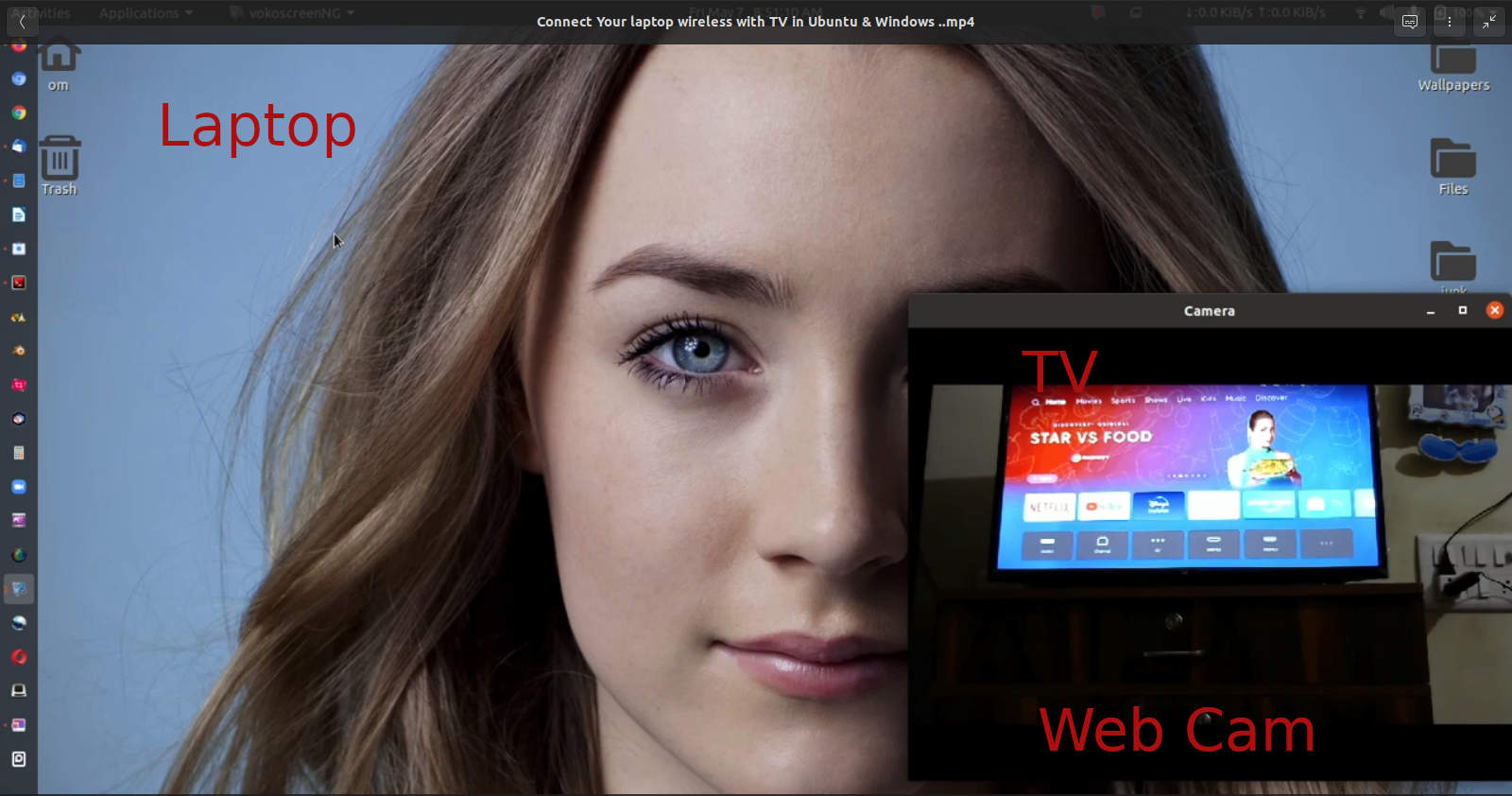

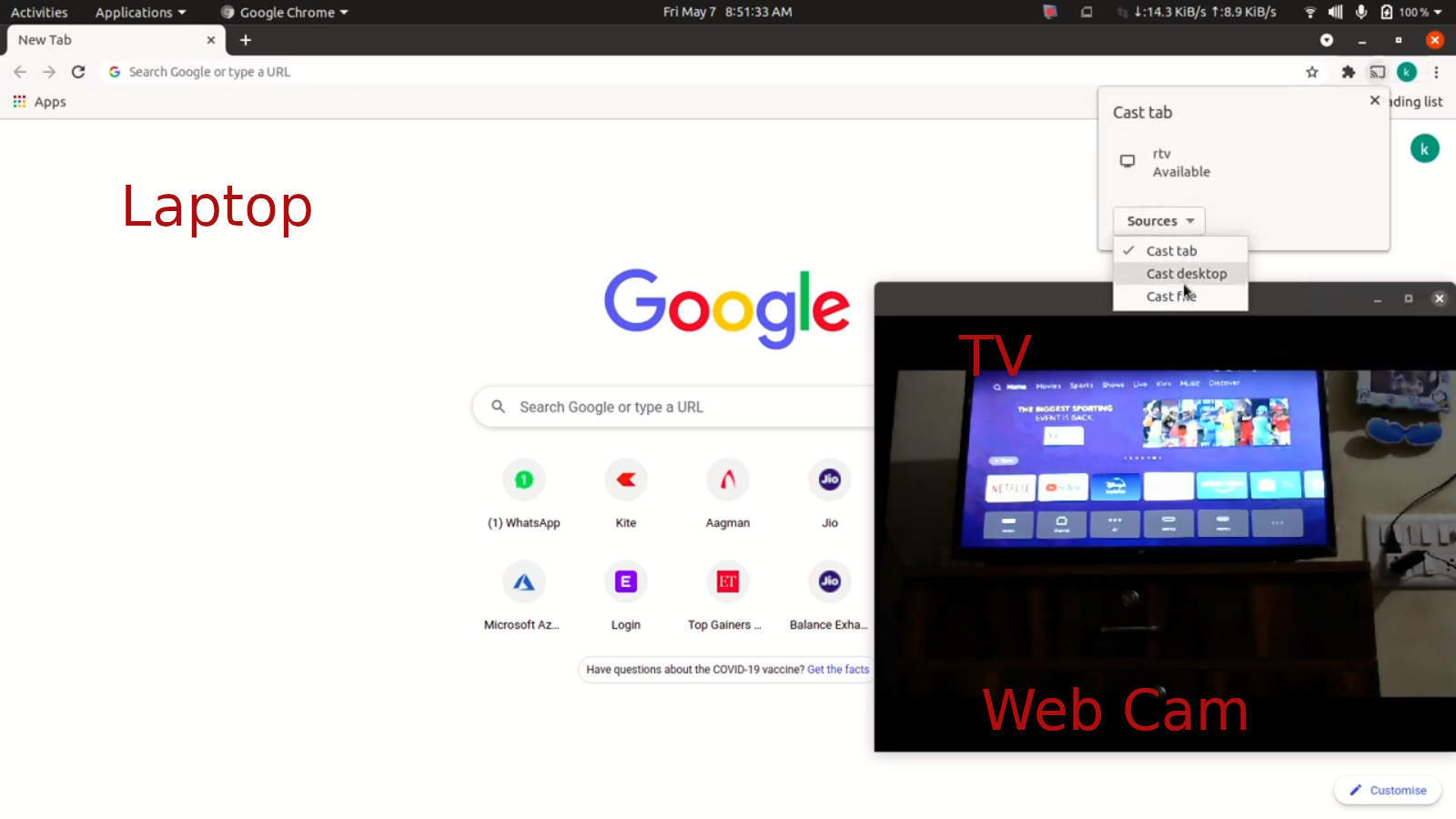



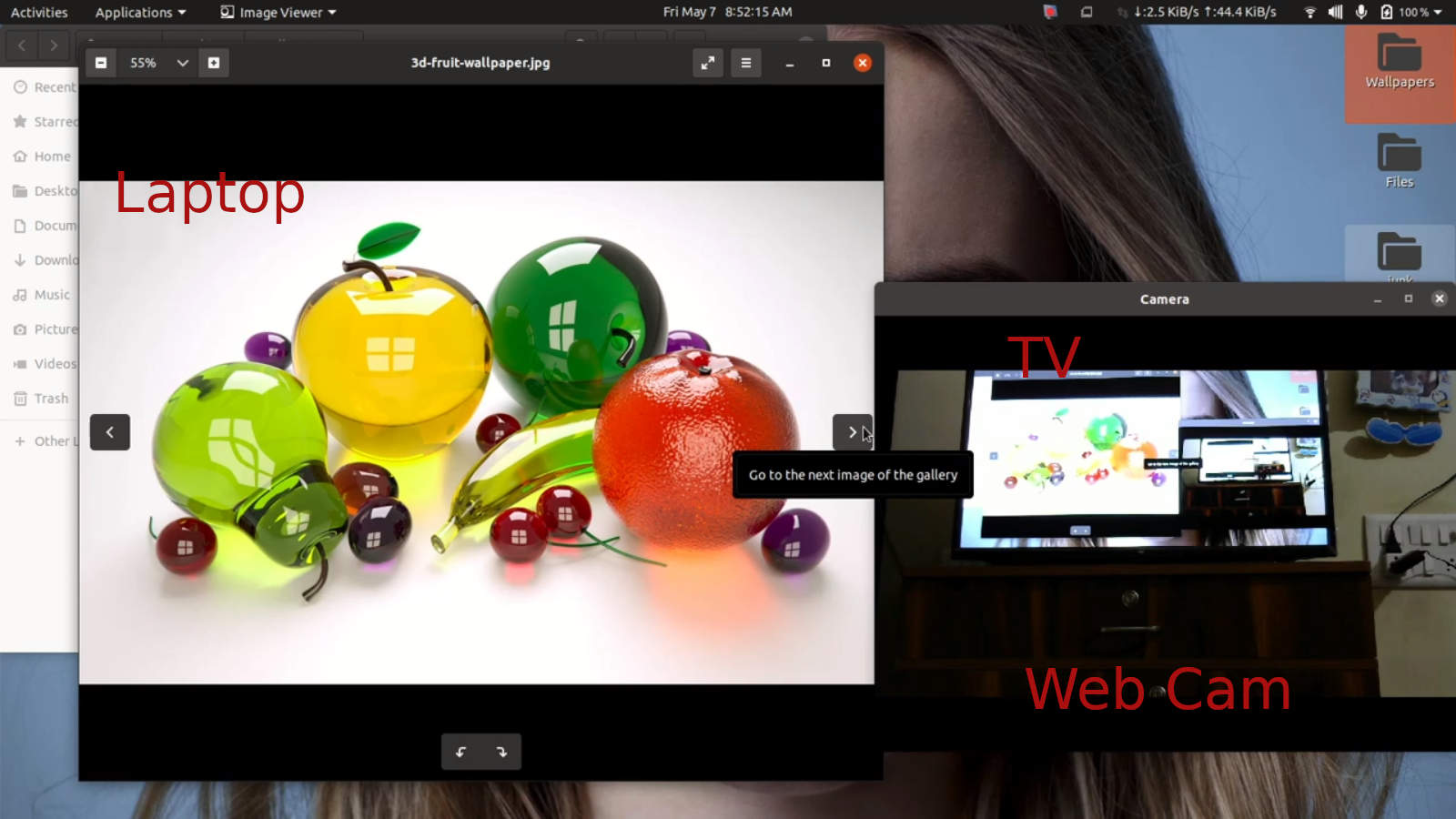




No comments:
Post a Comment